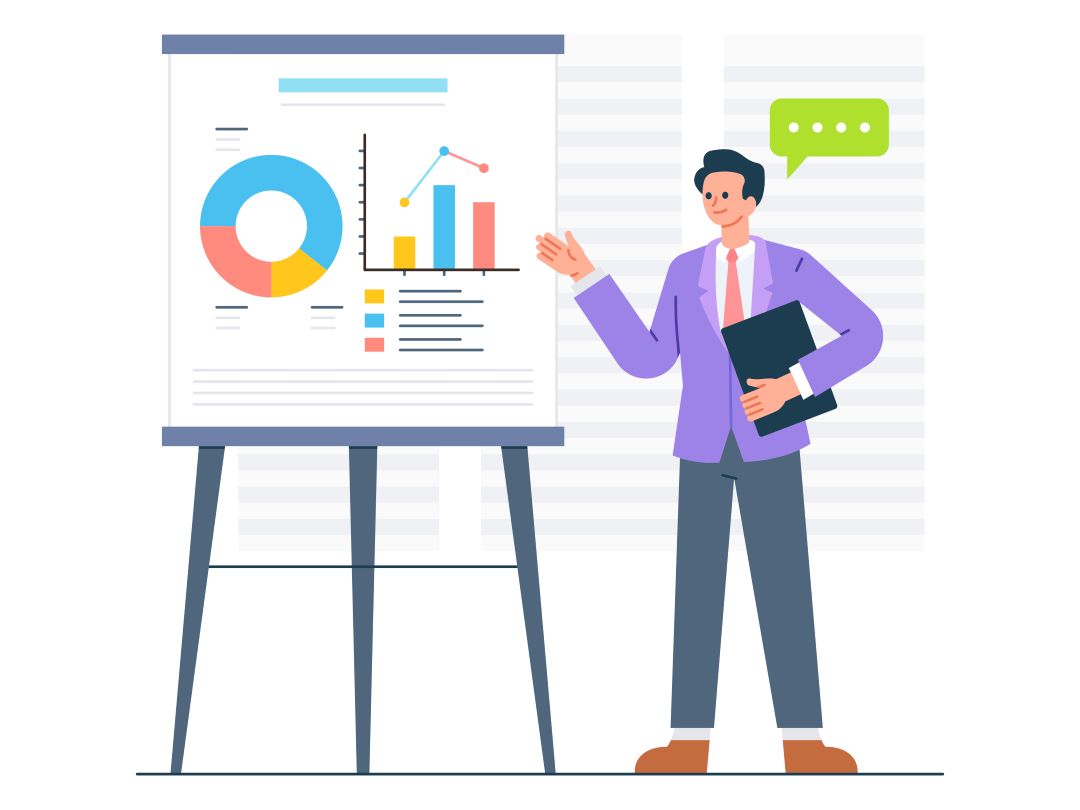Pricing
Simple Pricing
Our licensing model is designed to accommodate a variety of usage scenarios — whether you're working with a
small development team, distributing across multiple physical locations, or integrating our API for
deployment in your own products. We offer options that scale with your business and technical requirements,
ensuring you only pay for what you actually need.
Developer
$
99
-
1 developer
-
1 location
-
Perpetual
-
One year full support
Get Started
Site
$
297
-
10 developers
-
10 locations
-
Perpetual
-
One year full support
-
10 deployments
Get Started
SDK
$
495
-
10 developers
-
250 locations
-
Perpetual
-
One year full support
-
250 deployments
-
Allows external distribution
Get Started